A nifty quote, and only partially applicable here, but I have wanted to use that phrase for a long time, so this seemed like a good time.
Office 365, with Azure, MSOnline, Sharepoint, Skype Online, Exchange Online, all of that good stuff. But managing the various interfaces can be a bit of a challenge. The web interfaces work OK, but for any serious, scaled out work, you will want to leverage PowerShell. Now, we can do this via individual windows, but they all get jumbled up, and what is what? And you need how many? Just ONE won’t do?
Microsoft themselves offers up a TechNet article on how to get all the Office 365 services in a single window…. good luck keeping track of that. Part of that article also shows the various single window methods. Even I can figure out that part. But there must be a better way. Or perhaps a solution that better matches how I want to work. As slick as the TechNet guidance is, that just don’t work for me.
Enter Brad Stevens, the Resident Bright Boy (RBB) on my team. In conversation with him, the idea surfaced of creating a script that would open all the PowerShell requirements at once, label the windows, and possibly even give you the options of opening just what you wanted, yet remain ready to connect to the others. Keep in mind that this script is his work, not mine. I can write psuedo-code and create the concept all day long; actually coding the idea into reality is way past my skill set. But, not his apparently!
A walkthrough
First off, I always run PowerShell as “administrator” - it just solves so many problems!
Set your execution policy. I always run my laptop in “unrestricted” – which is not the best choice for the uninitiated. For this RBB script, you will want unrestricted.
Then, simply navigate to your script location and call it. You will want to do [R] Run Once…
You will get this handy-dandy pick box to choose your level of functionality, and for entering those all-important credentials.
For the purposes of this article, I am going to hit them all, but the SPS window is going to have some red in it as I don’t have SharePoint setup in my tenant…
Selecting the “connect” button results in this:
You can close the windows individually, work in them all at the same time, etc. Way better, IMHO, than having only ONE window and I am always having to open another while doing something else. Why not have them all at once? And they are cleverly labeled so you can look at the title bar and figure out what you are doing.
Remember that you can select one, like Skype, and then go back an redo things and select Exchange… the interface will stay open for you…
You can get it for yourself
The RBB has now posted the script on his blog so you can enjoy the goodness for yourself.
YMMV


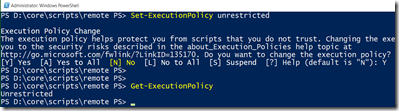


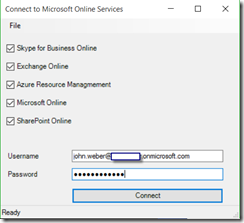

No comments:
Post a Comment