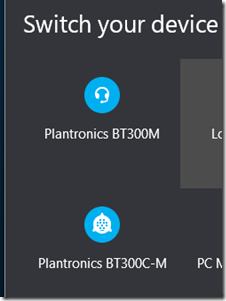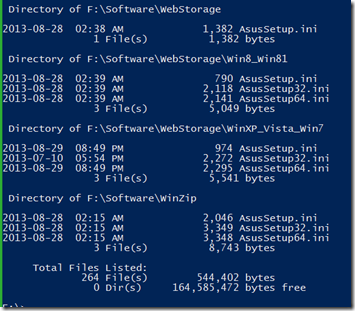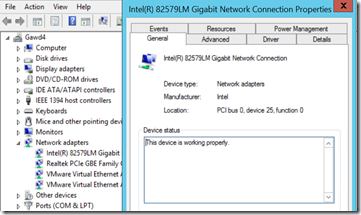Are you tired of paying a small fortune to setup a small conference room with a video system for Lync (SfB)? Have you looked at installing the equivalent of an old Microsoft Roundtable and been put off by the expense? Has the Lync Room System route started to look like a more expensive solution than you want to consider?
Some of the smaller solutions are made to sit on one end of the room, and then you have to cluster your attendees at the other end like sheep And then you have a bit higher end. Those solutions are more like a higher-end solution but still, you end up clustering your attendees at one end of the room. Both of these examples are nice pieces of equipment, but still…not what you are looking for? You want that panorama thing, where you sit all the way around a larger table, and yet can still see everyone, natural-like?
Be still my beating heart, here comes PanaCast. Altia Systems has a product that might just be the answer you are looking for. Compatible with a wide range of devices, PC, mobiles, and yes, Office 365, PanaCast offers you a human-eyeball-compatible view of the conference room. According to the PanaCast experts that I interviewed, this equates to somewhere between 160-200 degrees of vision.
Of course, we must be a bit skeptical about the manufactures claims, but this thing comes pretty close. Here is official blurb noting the two different deployment methods. You can take a deeper look at this solution here.
The Setup
I unboxed the unit and spent about 30 seconds in the assembly phase. Power, and network. Done. For informational purposes, I have this plugged into a switch, so this is truly a stand-alone video unit. I had to do a firmware update, and that took me another five minutes. After that, PanaCast was up and ready.
There is some software to download and install, and once that is done, the entire thing is drag and drop. Get the required software here.
Take a look at the datasheet here.
Here is what it looks like for me, setup in my lab:
The PanaCast is sitting in the corner of my palatial office space, and is covering a 90 degree view. Note that the camera, like almost all cameras, is sensitive to lighting levels. The ethereal glow on my face is literally the screen lighting from two flat panels. This next view is the same camera, but now I have moved it to right in from of me.
Note the increased field-of-view - easily 180 degrees as you can see the contents of both corners. Again, notice the light sensitivity – I like my windows open and the sun coming in – but this causes issues for collaboration cameras.
Skype for Business Connection
What is important to know is the PanaCast camera is essentially a Lync -errrr- SfB endpoint. Meaning that you can drag and drop this puppy into your meeting like you would any other user. To quote Jackie Gleason: “…how sweet it is!” OK, enough entertainment value.
Inside the PanaCast view, you can, as an individual user, zoom and pan, just like a real human sitting in the real conference room. I can adjust my view to focus on a specific spot in the overall view, like the whiteboard, and YOU can focus on something else – like the clock on the wall and wish the meeting was over. Not that any of us do that. Any user in the meeting has full control of their own view. What I do with mine does not affect where you focus. And you can have more than one of them in a meeting.
The PanaCast system will work with Office 365, it is really just another SfB user. Interestingly, for my lab setup, Altia shipped me a unit, and we initially hooked it up to one of their Office 365 demo accounts. Seamless. Then I asked for hooking it up to my lab environment – I was worried that I had a non-standard SSL certificate on my Edge. No worries – the PanaCast zoomies took my user info, my domain data, and poof! PanaCast is logging in as my domain user.
The PanaCast sits on your network, uses your power, your IP, your piece of Category 6e cable, yet it talks to an Altia server out in cloud-land. By device, Altia knows who the individual camera is supposed to be, and handles it from there. Altia is selling this as a service also. So if you have a pure O365 Lync deployment, the PanaCast will just work as it did for me in my lab and as it did for their demo account. So nice.
Let’s Wrap it Up
I think you should consider contacting Altia for a demo and see if this system impresses you as much as it impressed me, and if it might have a spot in your solution set.
YMMV.