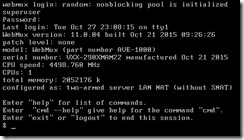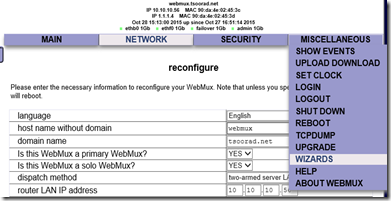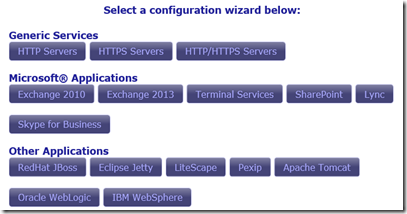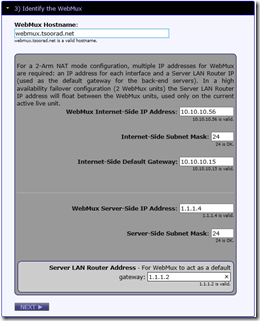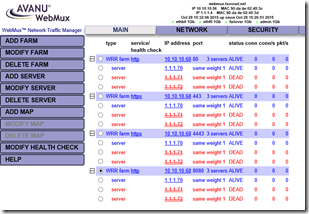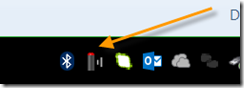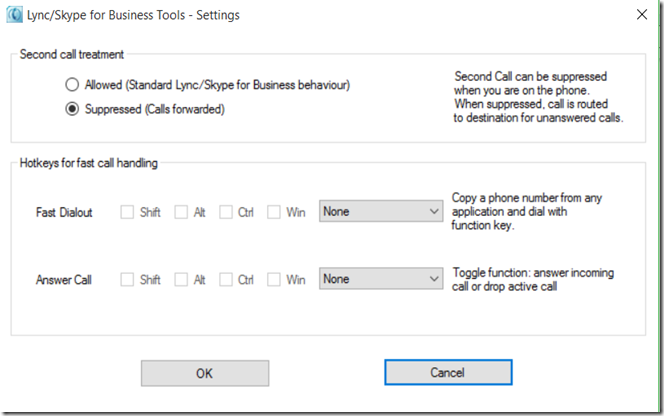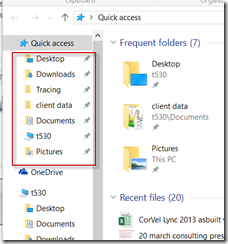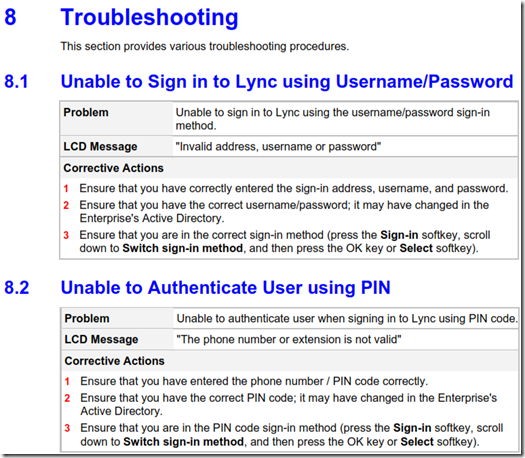About Me

- tsoorad
- This is a blog for John Weber. One of my joys in life is helping others get ahead in life. Content here will be focused on that from this date forward. John was a Skype for Business MVP (2015-2018) - before that, a Lync Server MVP (2010-2014). I used to write a variety of articles (https://tsoorad.blogspot.com) on technical issues with a smattering of other interests. I have a variety of certifications dating back to Novell CNE and working up through the Microsoft MCP stack to MCITP multiple times. FWIW, I am on my third career - ex-USMC, retired US Army. I have a fancy MBA. The opinions expressed on this blog are mine and mine alone.
2015/12/28
VMware and SfB/Lync
https://blogs.vmware.com/apps/2015/01/virtualizing-microsoft-lync-server-lets-clear-confusion.html
YMMV
2015/12/21
SfB Conferencing Fails
The Scenario
My current project is to replace a seriously ill Lync 2010 deployment with SfB. As part of Phase 3 of this project, we will be doing full EV and HA/DR. All in all, an interesting project.We had the SfB pool installed, and finally we got all the bits and pieces of the network, firewalls, and load balancers done the way we wanted them to be done (with the attendent convincing of network and security teams that we really did need things to be the way we wanted)(and that the errors we were seeing in the various layers where mis-configs on the network, firewall, and HLB layers) so we could move forward with doing the basic client tests. And from there, move to the more complex testing. Alas, this did not go so well. And finding the fix proved to be a bit trying.
The Error
When a user moved to the new SfB pool, no conferencing worked. This means that 1:1 worked OK, but moving to three or more users in conference bombed immediately. Some careful testing revealed an “error 500 source 329” which I have seen before, but associated with voice calls. MVP Greig Sheridan has a nice error message blog.Oddly, the SfB user could create a meeting – joining which failed miserably for users on both sides of the environment. Moving the user back to 2010 resulted in the meeting working.
The Culprit
Because the customer did not want the 2010 environment to be fixed, we did not go past validating topology before we started SfB installs. What we found was that the customer had never cleaned up the conference directories. And what appears to be true for the 2010-2013 migrations apparently still holds true for 2010-SfB migrations. To whit: having an orphaned conference directory screws up 2013 (and SfB) but not 2010. You can read the baseline stuff here and here. While these two references don’t exactly match what we were seeing, they were close enough to get the stupid out of my system and allow me to move forward.The Fix
In my case, I removed the orphaned conference directory with a remove-csconferencedirectory –force command, which I sort of thought might fix things. But I also had to run (on each SfB front end pool server)- enable-cscomputer
- bootstrapper
- rebooted the entire mess.
YMMV
2015/11/30
O365 E5 Licensing
It appears that Microsoft has gone somewhat live with their pricing structure for the upcoming E5 licensing.
http://www.zdnet.com/article/microsoft-prices-high-end-office-365-e5-at-420-per-user-per-year/
YMMV
2015/11/25
Avanu WebMux Review
Here is a new twist on an old friend. The Avanu WebMux line of hardware load balancers has been around on the approved list since, IIRC, OCS 2007 R2. Here is the ancient link to that listing. The Webmux is also on the Lync 2013 OIP listing.
Avanu offered to let me try out their hardware and virtual appliances; so naturally, I jumped at the opportunity. Avanu first sent me a piece of hardware, an A500XD, which I will not specifically make detailed comments about, other than these two semi-humorous notes.
- OMG, I have a 747 in my office! This thing needs to go into a server room, or at least away from me!
- Power Supply out/failed tone. The alarm will wake the dead. Removing the failed/disconnected power supply turns off the zombie alert, leaving you with just the 747 taxiing out for takeoff.
The A500XD oozes build quality. A very nice piece of gear from that perspective. And wicked fast. But, I am living in a mostly virtualized world, so Avanu sent me their virtual appliance, which they assure me (and I verified) that the interface and operation aspects of the virtual match that of the physical hardware. So the remainder of this short article will focus on the virtual appliance and how it might work with Skype for Business Server 2015 in your environment. You can do some light reading on the Avanu Virtual WebMux here.
Network Environment
Here is what we are going to walk through:
Pretty simple, yes? Even so, Avanu has provided their WebMux with a set of wizards that will do most of the work for us. So, first, let’s step through the basic networking of the applicance to get it into the environment, and then we’ll take a look at the wizard for SfB to see how that functions.
After downloading my VMDX/VMX files, and opening them with vmware, we get our first look at the virtual appliance.
I sent a quick note to the fine folks at Avanu tech support over the size of the disk… seemed small to me. But, this is correct. Very small footprint. Makes me wonder what the other vendors are doing that requires all that drive space.
But wait, it gets better. No DHCP support, so the WebMux comes up on static addresses…192.168.11.21 and 192.168.12.21 to be exact. But which interface is which? I learned more Linux figuring that out. What you get in the vmware console is this:
Not exactly helpful for someone trying to figure out IP, eh wot? But, in the best sysadmin tradition, I persevered. It turns out that “ifconfig ethf0” and “ifconfig ethb0” gave me the existing IP (which are listed in the documentation)(but, which to paraphrase Alfred E. Newman, “What, me read?”) Ha! For you intensely curious types, I have vnet0 set to the 1.1.1.0 net and vnet7 set to the 10.10.10.0 net, and those are set to the first two virtual NICs for the WebMux vmx…
and
All of that got me to the web-based UI, so that humans (not to be confused with Linux admins) can configure the WebMux. There is a CLI available that can whip the WebMux into shape, but dang, I am Mr. Visual. So, we got to the GUI.
Basic Setup
You may note that I took this screen cap after I set the IP up to match the actual network. And oh yes, you will need to educate yourself on the various network choices and their definitions. You mean you did not read the link up above? Here it is again but focused this time on the “Arms and Architecture” section. If you are following along (and reading the (*&%$ doc) note that the “two-armed server LAN NAT” selection REQUIRES you to have the WebMux be the GW for the farm real servers. Note down below that I chose 1.1.1.2 for this – not a real address for anything else on my net, and one that the WebMux can float between HA instances if need be. But, if your first efforts fail, remember that I told you to set the real server gateway to the WebMux impersonated IP. I will wait whilst you digest that statement.
OK, so we need to choose “two-armed server LAN NAT” – got it. And all the rest should be fairly obvious; well, it was to me.
With that out of the way, and after the reboot, let’s take a swing at the aforementioned wizard configuration.
SfB Wizard Configuration
I am going to choose the “Skype for Business” option..
This is so easy, even *I* got it right the first time…but here goes.
On to Step 2…
Step 3…
Step 4…I am a solo, no HA…so it looks like this:
Step 5…
Step 6… I don’t use the Monitoring Port, so I will use the default…
Step 7… Submit the configuration. Yes, part of this will simply duplicate my network configuration work, but if you don’t get access to the WebMux in the first place, then you could not have gotten to this wizard unless you went through the “change the IP on a workstation” bit… chicken and egg scenario, but that is what we have to work with!
oh my, it’s rebooting!
And here we are:
Pretty slick. If this meets your needs because your firewall is doing all the port redirects for you, then perfect. But what about the aspects of internal versus external? I just did the external…and I need the 443 farm to be on the 1.1.1.0 network and the external to come in on 443 and attach to the real servers on 4443.
Looks like the wizard might not be what we want, eh? So we’ll have to do this manually! Oh joy. Luckily, this turns out to be dirt simple.
Manual Setup for SfB Basic Stuff using Two Nets
First, I blew off what the wizard put in for me. I did not like it, and it only did my external stuff. When I tried to run it again for the internal, I got only internal. The reason seems pretty simple; the wizard appears to be doing the entire WebMux configuration and once things are in place, running the wizard again appears to re-configure. Ooops! Well, no matter, I want more control anyway. And specifically, 90%+ of my workings will have an external facing subnet and an internal facing subnet, with certificates in both directions, so I need to know how to do this thing manually anyway. And then wata-shi-wa get’s to be in control. I am all about control My SO says TOO controlling, but I let her go shopping every third month, so I think she is over-reacting. Adelante!
Here is what I ended up with and working as expected:
A regex note
To do content redirects, you will need to get some content rules. Here is where things get a little different – just like all developers everywhere, “they” followed a different “standard” so things look a bit “off” from what I am used to.
You want to do a host name filter you should use the "layer 7 host MIME header perl regex match" field since the host name requested by the browser is in the host MIME header of the HTTPS request. The URI regex match field is for matching strings following the host name portion which you don't need in this case.
An example of a match pattern to allows all hosts in a specific domain would be: ^.*testing\.com$
That will allow all hosts for the domain "testing.com" to pass through that farm.
While putting together the virtual servers, keep this in mind:
- Each IP/Port combination must have it’s own virtual server.
- Real servers MUST have their gateway set to the core IP of the WebMux
- WebMux must be in Two-Arm NAT mode
- When adding a farm, choose “service: generic no health check (TCP)”
- The farm gets the core port, the real server gets the tranlated port (443 –> 4443 in the case of SfB)
- If you want to do SSL other than a straight pass-through, you will need to remember that WebMux is a linux box, and it acts like one. Holy moly! To get your cert up into the WebMux is going to be pulling teeth. I suggest you call them – the most excellent support folks up in WebMux-land were very helpful – and will do all the work for you if you wish. You can read up on it here: http://avanu.com/webmux_ssl_certificate/
Conclusions
The WebMux, even in virtual living on my strapped-for-resources lab, was wicked fast. Really excellent throughput and admin response. The linux-based certificate goat-rope exercise was a royal PITA; but the Avanu folks are very helpful with working it through. The WebMux is very granular. Planning before jumping off the cliff is strongly recommended. Did I mention the WebMux is wicked fast?
YMMV
2015/11/22
Kuando BusyLight Omega
Reference:
- http://tsoorad.blogspot.com/2014/03/blyncbusy-light-for-lync.html
- http://tsoorad.blogspot.com/2014/02/kuando-busylight-uc-for-lync.html
It turns out that Kuando Busylight has a new version, a new look, new software, and one showed up at my door to greet me the other day. Very nice to get toys with which to play. Even better when I can say “Skype for Business” during the review – sort of ties my life together, eh?
The official name for this nifty piece of kit is Kuando Busylight UC Omega. Dang. Long name for a small thing. But this small thing does a big job! For those office environments where your co-workers are always walking up and yakking at you or interrupting you whilst you are already in a call, this device will visually keep those nearby to you, and maybe even into the next county, alerted to your status.
Just in case your browser doesn’t work so well, here is the official list of features:
I use all features except 6 and 7. I don’t use 6 because I be an Amerikan and only need Englais. #7 is unused because I have full admin control of this laptop and have no need to push settings to client machines. But, nice to know it can be done.
Hardware
The only bad news is that what I got here is not quite available…yet. But to whet your appetite just a smidge, here is a nifty screen cap of the unit in question.
Notice the new shape. The whole thing lights up. Well, not the whole thing, but the white-ish parts certainly do. And bright. So bright my humble cell phone camera cannot handle the colors. To demonstrate, here is “DND” and “Available.” In person, green is a nice bright hue and the DnD purple is extremely visible. But, you can see the color reflecting on the laptop.
SfB Features
Ring tones (that work), lights that alert (and are visible), and while the toast in SfB is visible, the BusyLight’s visibility is a much better experience. Kuando also has a few enhanced features: BUSY ON BUSY (woo hoo!)(finally), and missed call notification. Short of posting video, there is no way to show this feature. But, the BusyLight pulses blue to indicate a missed call or IM. So, if you have your presence set to BUSY (red), then the BusyLight will pulse blue every few seconds to show a missed conversation. In the last two weeks, this feature alone has saved my beau-tocks at least twice.
Software
All this goodness does create a need for a software driver so that the BusyLight can do its’ stuff. A quick download, followed by an easy install, and you are up and running. Here is the software download.
After install, you have an icon in the system tray area:
Here are the menu options. As you might expect, the “sound” options are different ring tones and well, duh, the volume. Bear in mind that this is for the BusyLight and does not affect the actual Lync/SfB application.
The “Colour” (note the EMEA spelling) controls the color of the Busylight. And the BusyLight is intense enough that when you have “Busy in a a call” red pulsing away, it catches the eye - your cube buddies will definitely see it. The remainder of the presence colors (note the Amerikan spelling) follow the Lync/SfB client presence colors.
“Notifications” is where I really like the improvements. If the intense color, loud audio alert, and the flashing are not good enough for you, here is the compelling piece.
The BusyLight will tell you if you miss a conversation. I have missed IM set to just flash. But you can get audio also. The “Missed conversation” is the part that flashes your presence indicator with a blue blinker if you miss something. So nice for those of us who are head down and concentrating on multiple screens and just miss the toast. Or, in my case, maybe you stepped out for some coffee. Returning to my desk I can see the BusyLight flashing a miss. Sold.
Last, but certainly not least, and another compelling purchase reason, Busy on Busy (BoB).
BoB is on or off. Here it shows enabled. My only complaint is that this thing is so good, I had to go into my call forwarding settings (on the SfB client) and increase the delay time (to 30 seconds) so that I have a chance of getting to the answer button before the BusyLight caused the incoming second call to divert to VM. Note that you can also set custom hot keys for dial and answer. Sweet.
Conclusions
I am not giving my new BusyLight Omega to anyone. It is MINE. You can go here http://www.busylight.com/busylight-omega and get your very own. At some point (hopefully very soon) the various vendors will have them too.
YMMV
2015/10/30
Kemp VLM firmware 7.1.30
For those of you who are Kemp Technologies customers… I have the new firmware up and running with zero issues. Firmware upgrade was seamless on a vlm-200. Total process from backup to rebooted and functioning was less than 15 minutes.
The new interface is much appreciated. While the GUI does a few things I don’t like, don’t let that get in your way. Overall, this release is a home run.
This update has a raft of new features and fixes. You can read up on it here.
YMMV
2015/10/14
Win 10 Quick Access Blew up!
I used my favorites in Win7 and Win8 because it gave me one click access to commonly used items.
Well, here comes Win10, and the Quick Access concept. Nice enough, but not the same. But it contained my migrated favorites, so I was not too unhappy. But, the other day, “something” happened, I am sure I did it, but I will be damned if I can figure out what. Bottom line was that my single-click links were no longer there.
Sadness.
Today I had a little time to dig in and figure it out. After reading a ton of blog-o-sphere stuff, and some useless Technet and equally useless forum postings, I found something that I figured couldn’t hurt to try:
Run command prompt as admin and type the following command:
del %appdata%\microsoft\windows\recent\automaticdestinations\*
Happiness. Now my stuff is back. All I need to do know is figure out what, why, when, and how.
YMMV
2015/10/07
Expanding preview of SfB services in O365
Reference: http://tsoorad.blogspot.com/2015/09/skype-for-business-hybrid-with-o365.html
Now see this:
This is looking better and better!
YMMV
Microsoft Surface Pro 4
Surface Pro 4 and Surface Book. Ooooh. Aaaaaah. Cannot choose. But I will have to. The horror of it all!
The Surface Pro 4 appears to need a separate keyboard, while the Surface Book appears to come with. I value screen size over almost everything else. And I use my 16GB RAM on a regular basis for virtuals.
Christmas is coming. Just sayin’
YMMV
2015/10/02
AudioCodes 4xxHD PIN Authentication
Here is a view of my house; I rolled back the rock the other day and ran into a little PIN Authentication issue.
Background
As we know, since Lync 2013 and the advent of the full-blown LyncDiscover.domain.com and LyncDiscoverInternal.domain.com concepts, the Lync 2013 (and now SfB) client does not need anything to accomplish a login other than being able to find LyncDiscover which then tells the client where to go. You can read up on this here.
Where’s the Beef?
I recently ran into an issue with SfB PIN Authentication while using AudioCodes 420HD handsets. The phone would login using UPN – e.g. user.name@domain.net with a password. As you know, this can be a royal PITA doing the alphabet soup thing on a 3x4 dialpad. Configuring the phone via web for login credentials worked also. But the same user could not use PIN Auth. And using the phone as a common area phone, where the UPN does not exist, did not work at all. The phone would come back and say that the account name or PIN was not correct. Futzing around with it for a goodly amount of time would sometimes give us a failure to find the Lync Server. Hmmm.
The killer is that all the desktop clients in the environment could login just fine, and to make matters worse, a Polycom VVX600 could login with PIN AUTH for real CSUser accounts as well as the common area phone that failed to login to the 420HD.
So, off we went looking for a solution.
A Bit more Background
DHCP got checked. It was perfect. Right down to the Time Zone offset. All was good. We spell checked all of the settings – not expecting to find anything (the UPN login worked), but doing our due diligence.
We then went looking at phone traces, CSLogger output on the FE pool, and finally port mirroring on the phone itself. What we saw was the phone discovering DHCP, getting an address, and generally being successful. But failing for PIN Auth. CSLogger showed wonderful results when using a UPN login, but Snooper revealed that when doing PIN Auth, the phone never contacted the pool. There was simply nothing. Ouch. Back to the phone for some port mirroring to attempt to see what was what.
OK, see all that? What the 4xxHD phone is doing is cranking through a raft of hard-coded lookups based on the DHCP information presented in the form of the domain name. Look at what is failing.
Documentation Check
Reading the first bit of AudioCodes documentation does not mention those DNS records the phone is obviously looking for. I started with LRTR-09937, which is the latest (and supposedly greatest) administrators guide for 4xxHD phones. Section 2.1 (page 17) has this list.
Further down on page 32 I see this:
Uh oh. I think I am seeing a pattern here.
But, down on page 139, we have some troubleshooting tips, which by the way, are the exact errors we were seeing…Note that there is no mention of SRV records…
LTRT-21920, which is specifically for the phone model in question, has the exact same information in section 5.2.1
And finally, we find this little gem (LTRT 21920 page 9 if you are following along):
Off we go to check the DNS requirements per Microsoft documentation…
This one indicates that LEGACY clients require _sipinternaltls._tcp.domain.com AND the LyncDiscover.
This one reinforces that position in the “aiutomatic client sign-in” section
And this one is more of the same.
THEN I find this: https://technet.microsoft.com/en-us/library/gg412806(v=ocs.14).aspx which states:
This section describes the hardware, port, Domain Name System (DNS), Dynamic Host Configuration Protocol (DHCP), and security configurations that must be in place before you deploy IP phones…
Oh yes, I remember that, and still I have to ask why does UPN work and not PIN Auth, and why does the Polycom have zero issue either way, yet the 4xxHD will only do UPN and not PIN Auth.
Why four different pages I have no idea, but there you go.
Another question is why a Polycom does not seem to need these records to operate successfully – but I don’t have an answer to that – we will assume the Polycom UC firmware/software is more updated perhaps?
OK, back to our DNS server in question and wala! no _sipinternaltls._tcp.domain.net. So we add that. Reboot the phone.
Success.
Conclusion
The only conclusion I can reach is that AudioCodes 4xxHD phones are still acting as a legacy client, and therefore need the legacy SRV records to function properly.
A question remains, though, as to why the exact same phone will login with a UPN without the legacy records yet fails PIN Auth. Same firmware, different result. I guess I will go back to recommending that all DNS records for legacy and Lync 2013/SfB be implemented just in case.
YMMV
2015/09/25
AudioCodes Updates phone firmware 2.0.11.194.10.2
AudioCodes has just released a firmware update for their popular 4xxHD series handsets.
An updated firmware version for AudioCodes’ Lync-compatible 400HD Series of IP Phones is ready. Herewith is a general outline of things, with maybe a few comments from me.
Better Together over Ethernet (BToE) PC application version was not updated in this release:
Firmware Version name:
- UC420HD_2.0.11.194.10.2.img
- UC430HD_2.0.11.194.10.2.img
- UC440HD_2.0.11.194.10.2.img
This version introduce several new features:
USB Headset beta
(supported only by 430HD and 440HD IP Phone models). The following USB headsets are supported:
<jmw> It’s about time! Feature parity with the competition is a worthy goal. As soon as I have another 430 or 440 I will try out other headsets.
- Jabra UC-150
- Jabra Speak 510+
- Jabra Speak 410
- Jabra MOTION OFFICE
- Jabra PRO 9470
- Microsoft LX-3000
- Plantronics C-310M
- Plantronics C-320M
- Plantronics HW720
Block Sign-Out for Common Area Users
Administrators can now disable end users from signing out of a common area phone. To support the feature, the new configuration file parameter, voip/common_area/enhanced_mode has been added. The default is 0 (disabled). When enabled, the Sign out soft key is not displayed on the LCD.
<jmw> YES! Finally!
Sign-in through Web
A new Web page has been added that allows users to sign-in through the phone's Web-based management interface.
<jmw> This could be set in earlier builds, but that did not work as well as this new method. I like it much better. The functionality is much improved, and when tied to the blocking of the Common Area User concept removes a goodly percentage of help desk calls asking how to log in to the phone.
And then there is this little gem in the “new features” section of LTRT-08267…
| AudioCodes' enterprise voicemail servers are now supported as an alternative option to Microsoft Exchange Server. |
| <jmw> We are checking on what exactly this means. Gotta love those developers who work up something but never tell anyone about it. There is a blurb in the same LTRT that I found:
But I don’t this is meaning the same thing. I think this means accessing the local Exchange Server user mailbox to listen to voice mail. Again, I am working with an internal AC engineer to determine what the “new feature” is meant to be. |
Better Together over Ethernet (BToE) PC Application (1.0.20):
- Support for Microsoft Windows 10
- Compatible with Skype for Business
- GUI enhancements
Disable Local Three-way Conferencing
Administrators can now disable the local three-way conference capability. By default (when not in BToE pairing mode), when phones are in call state, the phone's LCD displays options to enable local three-way conferencing. To support the feature, a new configuration file parameter, lync/local3wayConf/enabled has been added.
Allow Users to Display Phone or Extension Number
Administrators can now allow users to define whether to display their telephone or extension number on the phone's LCD. This is only possible if the enterprise's Active Directory includes both telephone and extension numbers. To support the feature, the new configuration file parameter, lync/sign_in/line_type_display/ext has been added. The default is 1 (extension number is displayed).
Core Dump file generation can be enabled and downloaded through the phone's Web-based management interface.
For the complete list of new features & known limitations, please refer to LTRT-08267 400HD Series of IP Phones for Microsoft Lync Release Notes Version 2.0.11.pdf.
Related docs
- LTRT-08267 400HD IP Phone Series for Microsoft Lync Release Notes Ver. 2.0.11.pdf
- LTRT-09937 400HD Series IP Phone with Microsoft Lync Administrator's Manual Ver. 2.0.11.pdf
- LTRT-11897 420HD IP Phone with Microsoft Lync User's Manual Ver. 2.0.11.pdf
- LTRT-11935 430HD and 440HD IP Phone with Microsoft Lync User's Manual Ver. 2.0.11.pdf
- LTRT-11842 420HD IP Phone for Lync Quick Guide.pdf
- LTRT-11960 430HD IP Phone for Lync Quick Guide.pdf
- LTRT-11980 440HD IP Phone for Lync Quick Guide.pdf
Clearly, at least two of the “new” items will require that you prepare configuration files for your handsets. But that is trivial, IMHO. You already have your TFTP ready to go, right? Aren’t you just dying to try out this new firmware? You can get it here!
YMMV
2015/09/22
Plantronics Voyager Focus UC B825-M
This has been a great month for toys showing up at my door. For the last week I have been mucking around with this new Plantronics headset. Oh so nice to have nifty toys to play with on a regular basis. Even better when the toy fits in with work, and better still when they are great toys instead of the alternative.
Let’s take a look at the Plantronics official blather about this B825-M: The initial claim is “Certified for Skype for Business” and also “Optimized for Lync” and then we have the top line come on:
Keep the focus on your conversation, not background noise, with the sophisticated noise canceling and immersive stereo sound of the Plantronics Voyager Focus UC Stereo Bluetooth headset.
The B825-M certainly does that. Excellent audio; stereo separation is equally good, and the tone quality is outstanding. ANC works as good as any other offering. Solid controls, Great battery life.
A Few Upfront Observations
Wow. The headset announces battery time when you turn it on. 12 hours. That’s all day folks. And it plays out in testing. I don’t think I ever did 12 hours straight, but I did have this thing clamped to my gourd for several all-day sessions. Comfort during those marathons was quite good. And the battery did not die, so that was good.
There is no user guide in the box. So minus 1 for OOBE. However, you can get the guide here. Which is different from the location quoted on the kindergarten instructions attached to the headset as it comes out of the packaging. Moving on.
The stand is just for charging. D’oh! Or you can charge with a separate USB cable (supplied).
After finding the appropriate set of instructions (page 5) of the aforementioned user guide, I had my Nokia and my computer connected and answering calls, making calls, and doing Pandora within just a few minutes. But I had to read the guide to figure out the controls. I must be a meathead because whoever puts the packaging together obviously thinks that initial setup should have been transparently evident. No so in my case. I had to read.
When doing all this, keep in mind that simply plugging the USB dongle into your computer results in pairing up with SfB/Lync perfectly. Pairing to your cell phone is headset to cell directly. Which means that you can take your headset to lunch if you want to, but leave your computer behind.
SfB/Lync Impact
With my Nokia streaming music, the SfB receives a call. Phone mutes, answer the call. Talk away. When you disconnect the call, the whole mess goes back to music. Sweet! And the device is doing this, not some convoluted Windows O/S machinations that loses its’ grip on reality every third day.
Controls in SfB/Lync work as expected with zero reading on my part. After plugging in the BT adapter, total configuration time for SfB/Lync was about 20 seconds to get to this point here and be ready to rock.
You cannot go wrong with “plug it in and it works” – Plantronics has this part all figured out. So nice.
Range
The literature claims a 150 foot range. For you metric folks, that would be 45.72 meters, or for the group that likes big numbers, 4572 cm. I don’t think I got that much range. Maybe I have a bunch of stuff in my walls, which would certainly be a mitigating factor. But I could wander about the Tsoorad Atrium and you would never know it.
Sensors
Plantronics has this sensor thing dialed in. When a call shows up, the act of putting the headset on your head answers the call. I love this. If you are in a call, or music is streaming, taking the headset off your head pauses the music or puts the call on hold. What’s not to love about that? And yes, refitting the unit to your gourd un-holds the call and puts you back into the action. Nice job Plantronics Engineering Team!
Aural Evaluation
Very good to excellent. George Thorogood had great tone quality – and its better with the ANC on. The headset ships with the ANC “on” and I cannot see why you would want to turn it off. You can tap the center of the left ear cup to pause audio feed so you can hear the world. But dang, isn’t one of the main points to this headset is that you can isolate yourself from those horrible outside world events (and people)? Having said all that (which wasn’t all that much) I think the aural quality is right up there with the best – although some engineer who listened to a lawyer did not allow the volume to get high enough on the Db scale to please me.
Quality Statement
Build quality and overall fit and feel are excellent. Typical Plantronics. Ho hum.
Conclusions
- Immersive experience – this is market-speak and I am not sure exactly what is meant
- Multi-device connectivity – yes
- Dynamic Mute Alert – yes
- Desktop charging stand – previously noted – d’oh!
- Comfort headband – meh. I could do without the additional strappy thing.
- Active noise canceling – very nice.
- Outstanding audio quality – I concur.
- Adaptive controls – yes, they do.
- Smart sensor technology – I love this part.
- Class 1 Bluetooth with adaptive power – yes
- Bluetooth USB mini-adapter – there it is.
- OpenMic/Mute – nifty.
- Online indicator lights – didn’t stop the cat from walking across my keyboard
With the range caveat acknowledged, this one is a keeper! ‘Nuff said.
You can get your very own piece of goodness right here.
YMMV
2015/09/21
Lync/SfB Storage Service 32054
Jeremy Silber solves another one. Deep stuff with a simple fix.
http://silbers.net/blog/2015/09/18/storage-service-had-an-ews-autodiscovery-failure32054/
YMMV
Change SfB Dial in Conferencing Access Number
Have you ever been REQUIRED to change a Dial in Conferencing Access number SIP URI? I cannot figure out why, but if you need to do so, keep in mind that this is not supported. A picture is worth a thousand words, or in this case, a few hundred.
YMMV
-
Background About four months ago, I made the decision to extend my lab, Tsoorad.net, out to the larger world of the internet. I have sever...
-
Do you need to test outbound calling to international numbers but your customer doesn’t have anyone just sitting there waiting for your call...
-
Stupidly, I attempted to join a new 2008 R2 DC to our domain the other day. I was doing it from a different site, but heck, should be n...