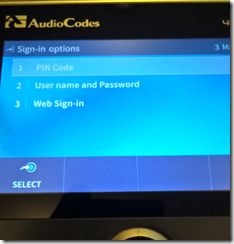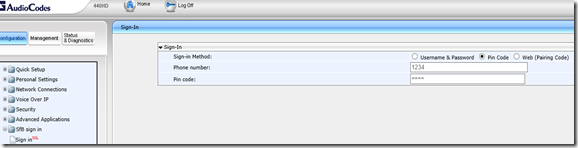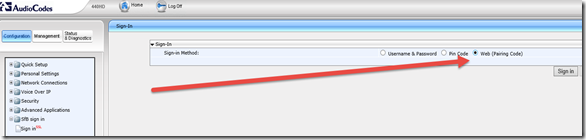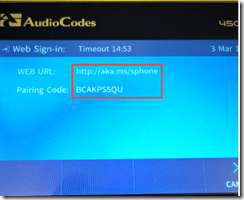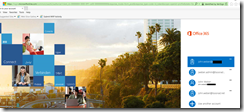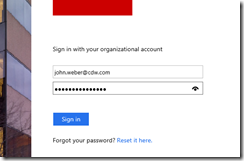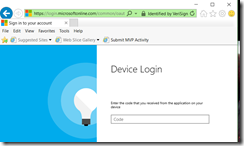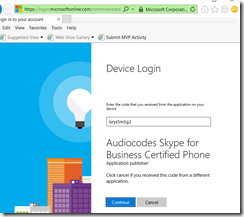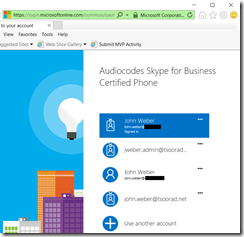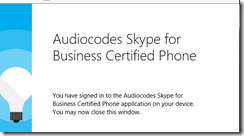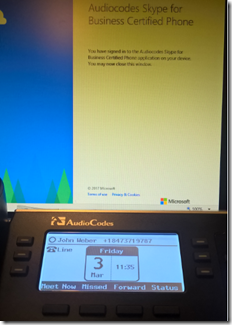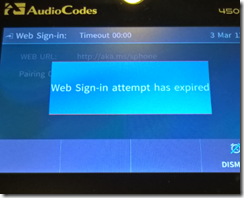I feel a bit like Steve Martin…
AudioCodes is due, very shortly I hope, to publish new firmware for the 440HD and 450HD phones (dare I hope for the 430HD also? 405? 405HD? 420HD?) that enables the device to do a web sign-in to an MFA-enabled Office 365 tenant account. Wow, that was one long sentence. My English prof at St Thomas Aquinas would beat me about the head and shoulders. However, there it is.
Let’s walk through this process.
Update the firmware on the phone device. How you do that is up to you. Personally, I used my IP Phone Manager Express.
My 440HD at 3.0.1.89, my 450HD is at 3.0.1.63.214. After getting the firmware updated, both devices appeared to be the same. I am sure there is some detail that I did not notice, but they look the same to me.
Open either the web interface, or the phone screen, and start the sign-in process.
phone:
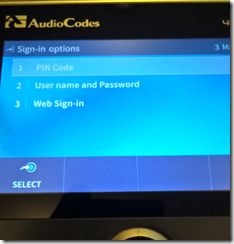
phone web interface:
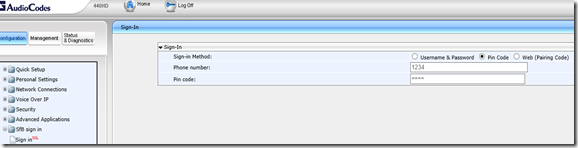
select the web sign-in option….
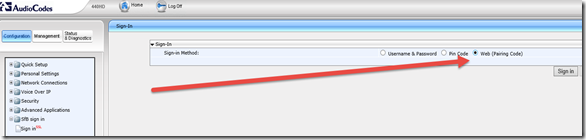
What results from either method is this:
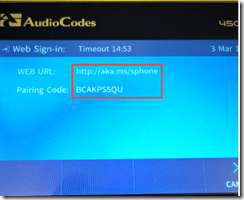
or

Inside the red box (which you will not get on your phone or browser screen) is the two critical pieces of information to complete the login process. First is the URL http://aka.ms/sphone. Go there with your code.
The code is not case sensitive.
So you go to the indicated URL and follow the prompts, then enter your code. You will see where I did lower case while the phone and the browser GUI both indicated caps.
What follows is a bit round-about – but you get thrown into the office portal login…
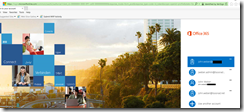
and a redirect to the corporate AD sign-in…
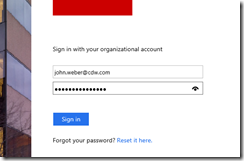
and after working my way through the MFA routine, I get this:
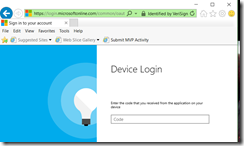
after entering the requisite code… remember, not case sensitive, the page magically morphs to this:
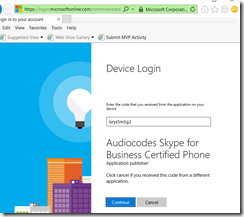
Select continue, because I am assuming you WANT to get the device to work…and you get this
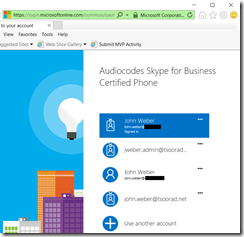
For you eagle-eye readers, you will note that now this page, which appears to look just like a few steps before now says I am signed in. How nice. Observing the device, I note that it SAYS it is logged in, but you know, it still looks pretty unusable at this point. So, click on your account that was signed in…
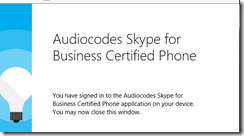
Wala!
and now the device itself looks like the following – well, it will in a bit – patience padiwan!
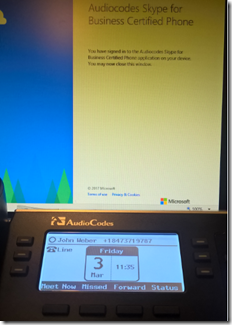
BTW, you have 15 minutes to complete the web sign-in gymkhana. If you blow the 15 minute limit, you will need to start over.
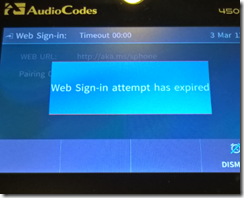
I am told, by an source who only spoke on the condition of anonymity (this makes me equal to all the reporters in any nation’s capitol), that we can expect this new firmware code to be out in the wild sometime around the end of Q1 2017.
YMMV