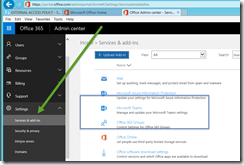For the past few months, I have had the privilege of participating in the testing of the Microsoft Teams offering that went public preview today.
I am not Mr. Persistent Chat. If nothing else, Persistent Chat was not going to make the jump to Office 365 – too many hurdles there. Most of my projects have deployed Persistent Chat, and customers that need the feature set really get into it. With that said, *I* don’t use it to any great extent – but I can see where the history of the conversation between many users can be very helpful – see IT projects, financial folks, etc.
So into the Office 365 breach steps the intrepid group responsible for Microsoft Teams. IMHO, they have created a very nice application – one that I will use, if for nothing else, for each and every project I am on. The meeting space alone is worth whatever the price of admission is. I have tried the web app from IE, FireFox, and Chrome, and it works so well, it is almost scary. Excellent work. The desktop app is slick, and all content is homed in the cloud – so swapping between web-based and desktop is, as far as I can tell, seamless.
For those interested in some technical detail, here are the primary features:
- Threaded, persistent chat organized by teams and channels (topics)
- A team work space organized around tabs including conversation, files (integrated with SharePoint) and notes (integrated with OneNote), Office files, Power BI reports, and web sites
- Private 1:1 and group messaging
- Built-in voice, video and MeetUp capabilities
- Emoji, stickers, giphys and custom memes
- @mentions
- Native integration to SharePoint, OneNote, and Office apps
- Over 65 out-of-the box 3rd party Connectors
Note the fourth item down. Ooooh. Aaaaah. Nice beyond further comment.
Interested? Here are some links to get you going.
Introduction to Microsoft Teams: This session will explain why Microsoft Teams is the chat-based workspace in Office 365. With Microsoft Teams, all your team conversations and context - all the related files, notes and content - are kept together in one place and easily accessible by everyone on the team, with everything tightly integrated with the other Office 365 apps you use. Learn how Microsoft Teams will help your team to communicate more effectively http://aka.ms/microsoft-teams-introduction
Deploy and manage Microsoft Teams: This session will go into detail what IT Pros need to consider when enabling Microsoft Teams for their users. We will go walk through the process for rolling out Microsoft Teams and configuring the infrastructure, as well as taking a closer look at the supporting technologies for Microsoft Teams. http://aka.ms/microsoft-teams-deployment
https://products.office.com/en-US/microsoft-teams/group-chat-software
How do I get this in my tenant?
Well, as you might expect, login to your tenant portal… and then go to Settings | Services & add-ins. Scroll down a bit to “Microsoft Teams” click.
Turn Teams on!
Select the features you want. You want all of them.
All set! Watch the vids!
Usually, I end with YMMV… but seriously, you are going to love this.


![clip_image002[5] clip_image002[5]](https://blogger.googleusercontent.com/img/b/R29vZ2xl/AVvXsEhI47r5ekCRvDYAAtwfS99sQLqLgdw6upiQKIGWW-JzrbSAu1CYHTormsFc6ZrHwWyhNxUjP_2JuyRo88wVut8ZVfV59Jk0Tlp683jZk9XpoHUzF6wFQ-dgt68BiX90ib0yrAV6qqmP3hhd/?imgmax=800)