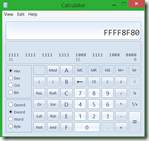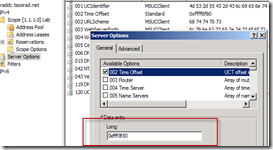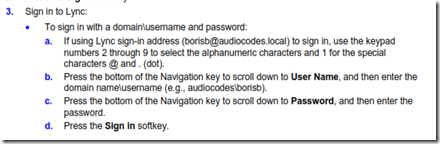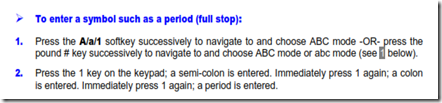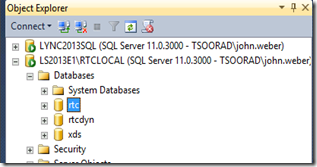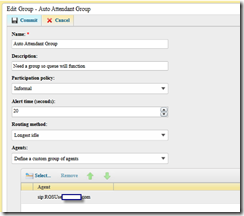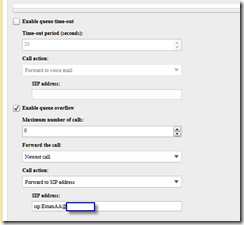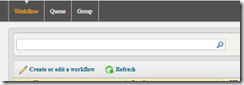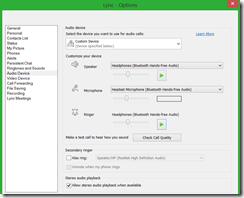Initial Impressions
Great packaging; Clever base construction – not rickety, solid connection to base with a good angle sitting on the desk; Construction seems to be top notch – typical AudioCodes quality. Cabling connection locations don’t get in each other’s way. Switch ports for workstation/laptop pass-through well marked; the setup documentation (420HD IP Phone Quick Guide - included in the box) matches the actual contents of the box – something that seems to be lost on other vendors.

The phone needs to have power before the built-in switch works. Plugging the 420HD into my network between my switch and my laptop, but with no power, resulted in my laptop coming up on the local WAP (as it should). Maybe I am making too much of this. If you have PoE, this is probably a moot issue. But for those of us without the fancy-schmancy switches in the network and are using the power adapter, this may be a environment item to consider. For what it is worth, this phone is firmware version 2.0.1.44.21.

Built in support for Lync
Take a gander at the deployment guide…pages 9-11 outline what is needed on the Lync side. Trusting that my corporate peers had configured things correctly, I chose the “Sign in” option, and the phone simply queried me for login name, network user name, password, and in I went. Very nice. Assuming that the Lync environment is setup properly, this phone will just work. Noted also is that I am in Portland, Oregon, and the server I connect to is in Chicago, Illinois. This means that I am a completely remote user, and I unboxed this unit, did the setup and connected with no need for corporate IT to be involved. SWEET! I was up and using the phone with great results with Lync in a very short time frame.

Volume control and volume itself was very good. Great audio quality. Clear, with good voice tone. The phone does not sound tinny or cheap at all. It sounds very robust. Single button for voice mail. Nice. As noted below, if the power fails and the phone drops off line, when the power comes back you auto-sign-in. If you sign out, then you must enter domain credentials. So, I see this as a positive – but an item for user training if you want to avoid help desk calls.
You can use this phone to sign in with a UPN and password, or you can use an extension number and PIN. Again, see the referenced pages of the deployment guide.
Usability
The 10 key + softkey choosing-which-buttons-to-use routine was less than optimal. However, I read absolutely zero documentation and still had it working in a very short time frame. Buried on page 13 of the deployment guide (see below) is what you need to know to help out your co-workers. In my case, the “…and 1 for the special characters @ and .(dot)” – I figured it out, but it would be nice if that was in the USER MANUAL (see below).
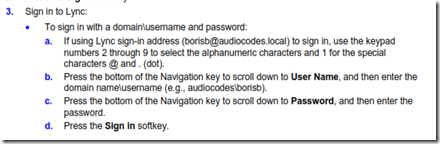
Oh wait. I just found this on page 21 of the User Manual…
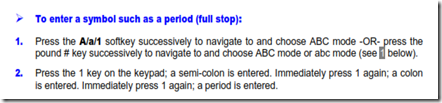
I guess I should start reading manuals again, eh wot? In my defense, I don’t find this to be very clear. Or maybe this type of stuff should be in the first few pages where a typical user might look. Yes, I know, I am defending myself to some degree, but still…
Link to user documentation LTRT-11881 420HD IP Phone User's Manual Ver. 2.0.2
Link to Lync 420HD deployment guide LTRT-21920 AudioCodes 420HD Lync-Compatible IP Phone Deployment Guide.pdf
Issues
Searching the corporate directory
Having to type names in with the 10 key+softkey routine (as mentioned above) was a tad tedious. After consulting with my friendly AudioCodes support engineer, it would seem that there is “something” not quite right, because according to the documentation, I should be able to enter a single letter – J for instance, and have the phone return all matches in the corporate directory that start with “J.” – We are looking into this and I will update as a resolution is found.
Device Passwords
The default admin password ‘1234’ did not work. It seems that when the phone logs into the Lync environment, the user’s domain account and password take effect. So, in my case, I had to use “John” and my domain password to get it to work. Note that I did not include the full UPN, and not the NETBIOS format of domain\user; just username. Odd. How does that equate to an administrative login? I ask this because the phone is logged in with my creds, and at that point a regular admin cannot access the phone’s web interface using the admin user and password. And while I am noting that, pulling the power off the phone results in a dead phone (duh) but when the phone gets power again, it logged back in as me. Without asking any questions. It just logged in. I can see where that might represent a security issue to some folks. If anyone in AudioCodes-land reads this and can correct me on that supposition, I will gladly update this article.
D’oh! category
After some poking around, I “discovered” that if you sign out of the phone – THEN the default user name and password works - ‘admin’ with “1234’ – if you are signed into the phone, the only login that works is your user name and your domain password – and then all you get is the “user” subset of the web interface – none of the administrator level functions are exposed. I don’t think I would be telling users that the web interface even exists, let alone telling them how to get into it, but that might be just me.
BTW, the user and admin logins can be changed…...

While I am using the device with Lync, here is the “OOB” support – it would seem that AudioCodes would like to have a larger market than just Lync.

Nit Pick
The web interface was clearly designed by someone using a large display. It does not resize. On my laptop with a 1920x1080 resolution, if I did not have the web interface full screen I had to scroll around in it to see important things like the “Submit” button. Is it too much to expect to have a developer allow for dynamic resize? This comment is not directed just at AudioCodes, but at others also. You know who you are. Not everyone has a 32 inch plasma for their primary display.
Checking out the internal dial plan on the phone
^(\d{11})$=+$1;^(\d{10})$=+1$1;^(1\d{10})$=+$1;^([2-9]\d{9})$=+1$1;^9(1[2-9]\d{9})$=+$1;^9([2-9]\d{9})$=+1$1;REDACTED AT THIS POINT to protect internal data.
That is a serious Regex one-liner! Before I redacted, the phones’ internal dial plan went a good 15 lines down the page – all one string. We could all be learning something from this. I see phone strings in there that would indicate that this regex is being picked up from Lync. Based on my understanding of how Lync clients work, this is how it should be. In testing, dialing 5 digits and then waiting for the time out resulted in the phone dialing a correct number. Nice. In the stupid tricks bracket, I could call myself. Entering my extension resulted in my Lync client toasting, my mobile getting the simulring, and when I ended the call, my Outlook getting a missed call notification.
Overall impression
Usability
Total setup time from looking at the box, to setting up the phone on the desk, to login and being connected to the office was less than 30 minutes. I did nothing to my network, I did nothing to my account (I was already EV enabled). I am a total remote/external user, so I pretty much expected this phone to work, and it did. Mission accomplished.
Quality
Quality is typical AudioCodes. Solid feel, buttons are clearly marked and press cleanly, ports are labeled, while the audio quality and volume are excellent. I think that this is a clear winner
Lync Functionality
Works out of the box with no fiddling with the phone. ‘Nuff said there. I like it.

You can get your very own AudioCodes 420HD right here.
YMMV