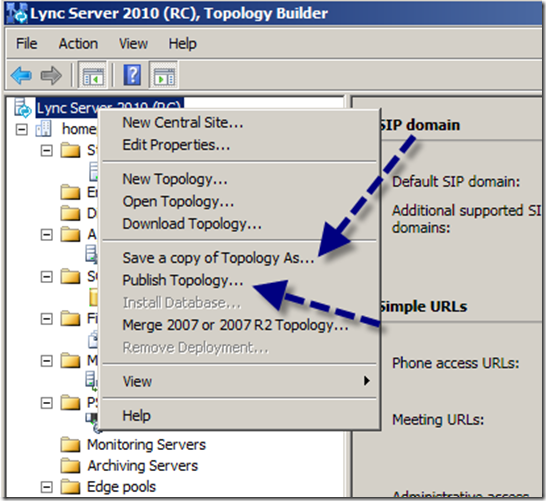So here we are with the basic prerequisites installed and the Topology Builder done.
Before too much more time goes by, we need to get AD DS tools in place so we can do the schema work. You can use the server manager GUI; I prefer a command line:
servermanagercmd.exe –i rsat-adds
This will complain a bit about being deprecated in 2008 R2, but it will work just fine. After a reboot, we’ll extend the schema, build our topology, publish the topology and be ready for Part Three where we will (finally) install the Lync Server 2010 Standard Edition.
Once you have that done, choose the Prepare First Standard Edition Server. This will setup the Central Management Service. You need this, and you cannot skip this step.
At this time, let’s extend the schema.
With the open install wizard:
This selection will produce the following menu of choices. Work your way down from the top. If you read instructions, you will notice that Microsoft cleverly numbered the steps.
My screen scrolls, and there is a step 6 and step 7 hiding. Whatever you do, do not ignore step 7. Trust me.
Alright! Here we are ready to deploy…
…but first you need to build up your topology. Let’s take a quick look at the bare bones of SE with Edge. Because this is in a lab, the IP scheme is a little funny what with all three IP subnets being private scopes, the TMG Reverse Proxy appears to be hanging off my larger domain (it is), and all my PKI will be done with my lab Enterprise CA. I don’t intend to show how or why specific topology items are the way they are, just that those items need definition to achieve our goal of an SE, with and Edge and being ready for EV.
The organization – take a look at the simplified URL’s…yes yes yes!
The site – this is a new concept. Notice that the federation route is here.
The SE pool screen 1 – the normal stuff:
The SE pool screen2:
Observe the separation of server roles here. This is important to keep your perspective. While we are doing an SE, with all roles combined, this is clearly setup for separate servers doing separate things in a highly available, heavy-duty environment. Look at the very bottom where you can see the inclusion of the “branch site” – another key change to Lync Server 2010.
Finally, look at the edge configuration. This is where the inbound next hop goes, as well as the IP addressing, enabling federation, and the NAT selection. Keep in mind that all roles get NAT]’d in Lync Server 2010. To make changes after your system is deployed, you will be visiting the topology builder again.
OK, enough messing around. Let’s publish this bad boy and move forward with installing bits that make this come to life. Right click the organization, and from the resulting menu, first save a file copy for future reference and then choose publish.
Read through all the various requirements (remember the CMS we installed in part one?) and then click Next.
In our case, there is only one CMS, so this choice is obvious. In a real-world scenario, there might well be multiple SE or EE pools and choices of hosts for the CMS that might not be on your SE host. Click next to move on.
Here we are in the midst of the blessed event. The entire publishing process can take a bit for the first time. Subsequent publishing events go fairly quickly.
Notice how the last little piece includes enabling the topology.
We now have extended the schema, installed the CMS, worked up a topology and published the topology, so now we are ready to install the bits and make all this work. In part three we will do that and also take a look at the new control panel.
edited note: I changed the title removing the “RC” part as the code went RTM just yesterday. This series will continue ahead with RC code. I do not anticipate significant changes with the install or planning processes.